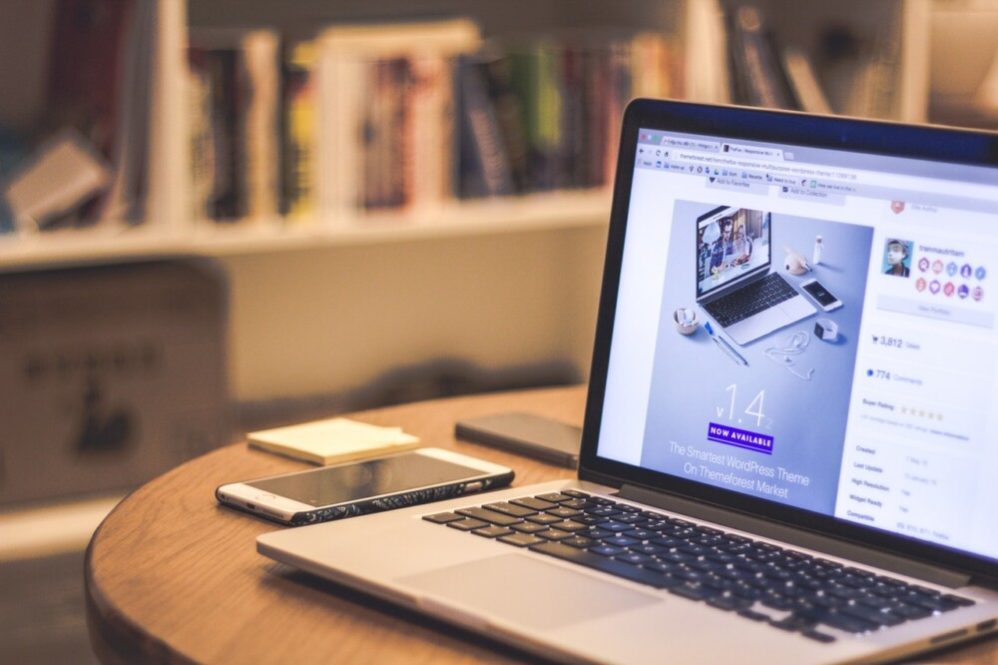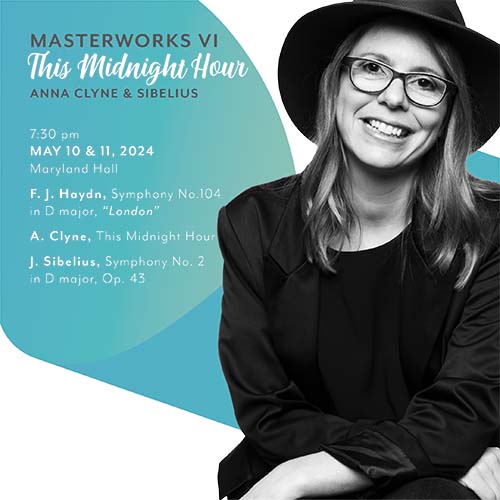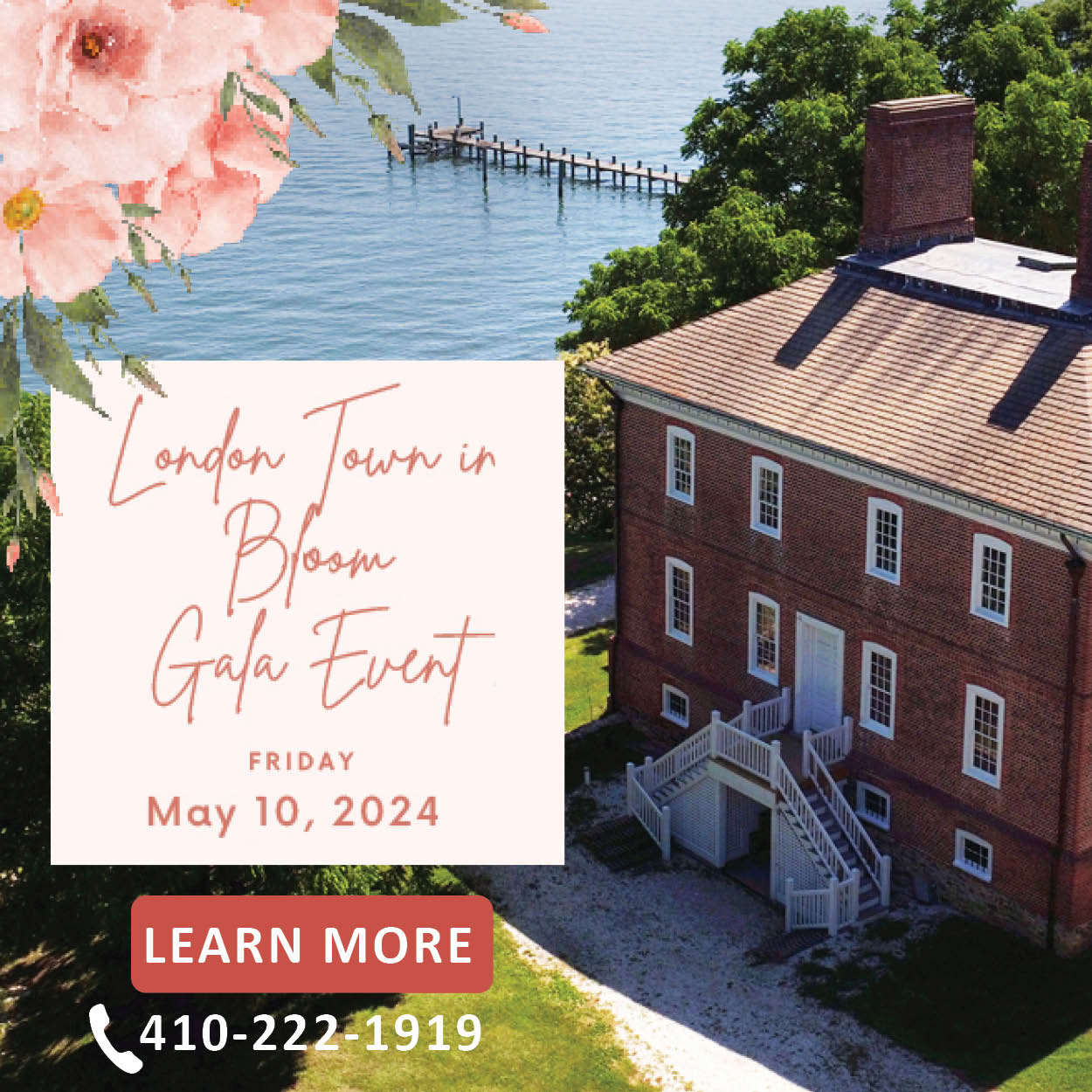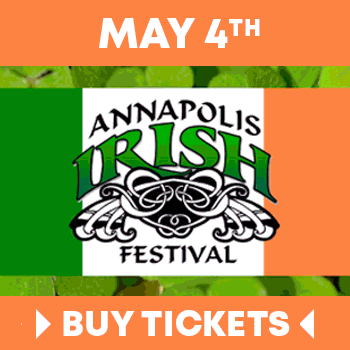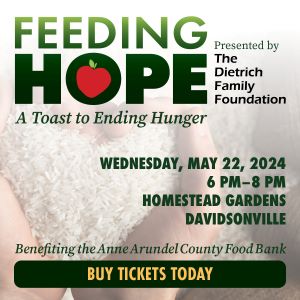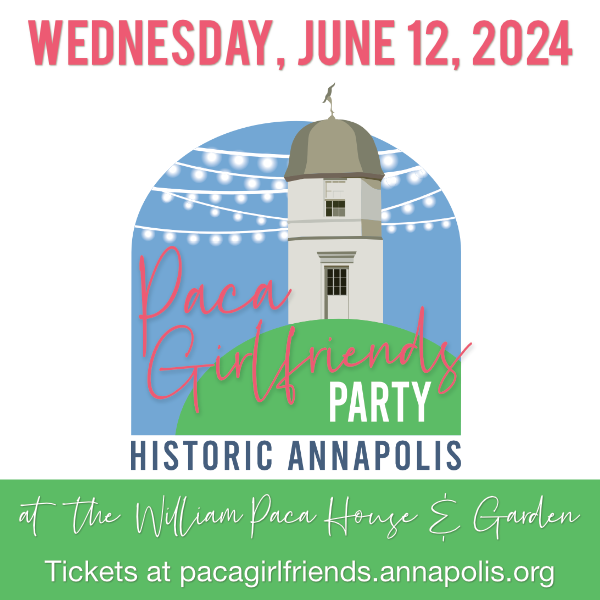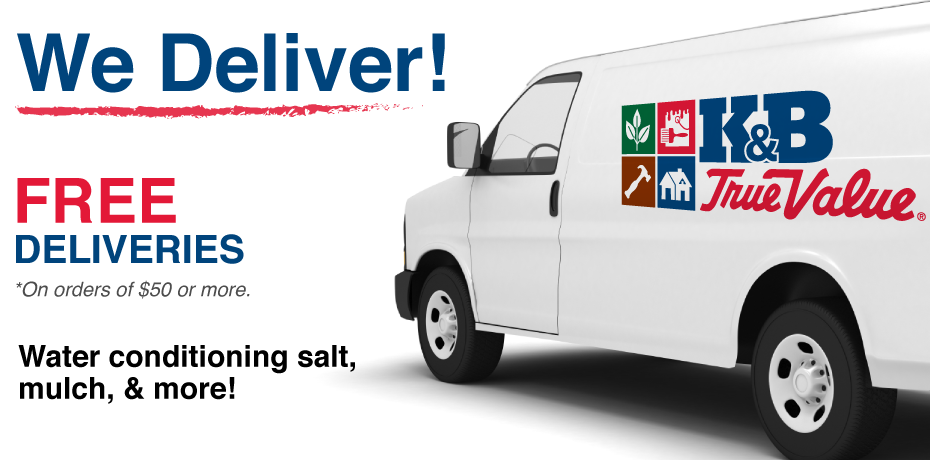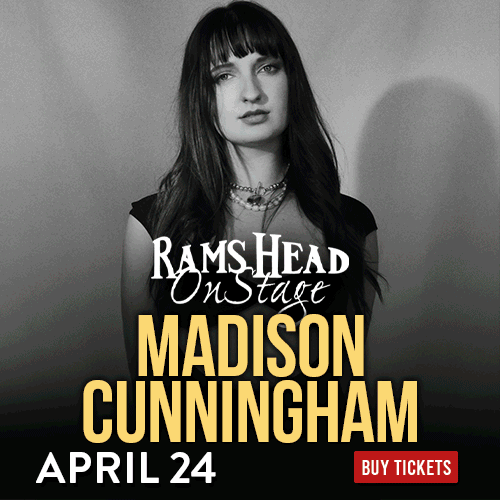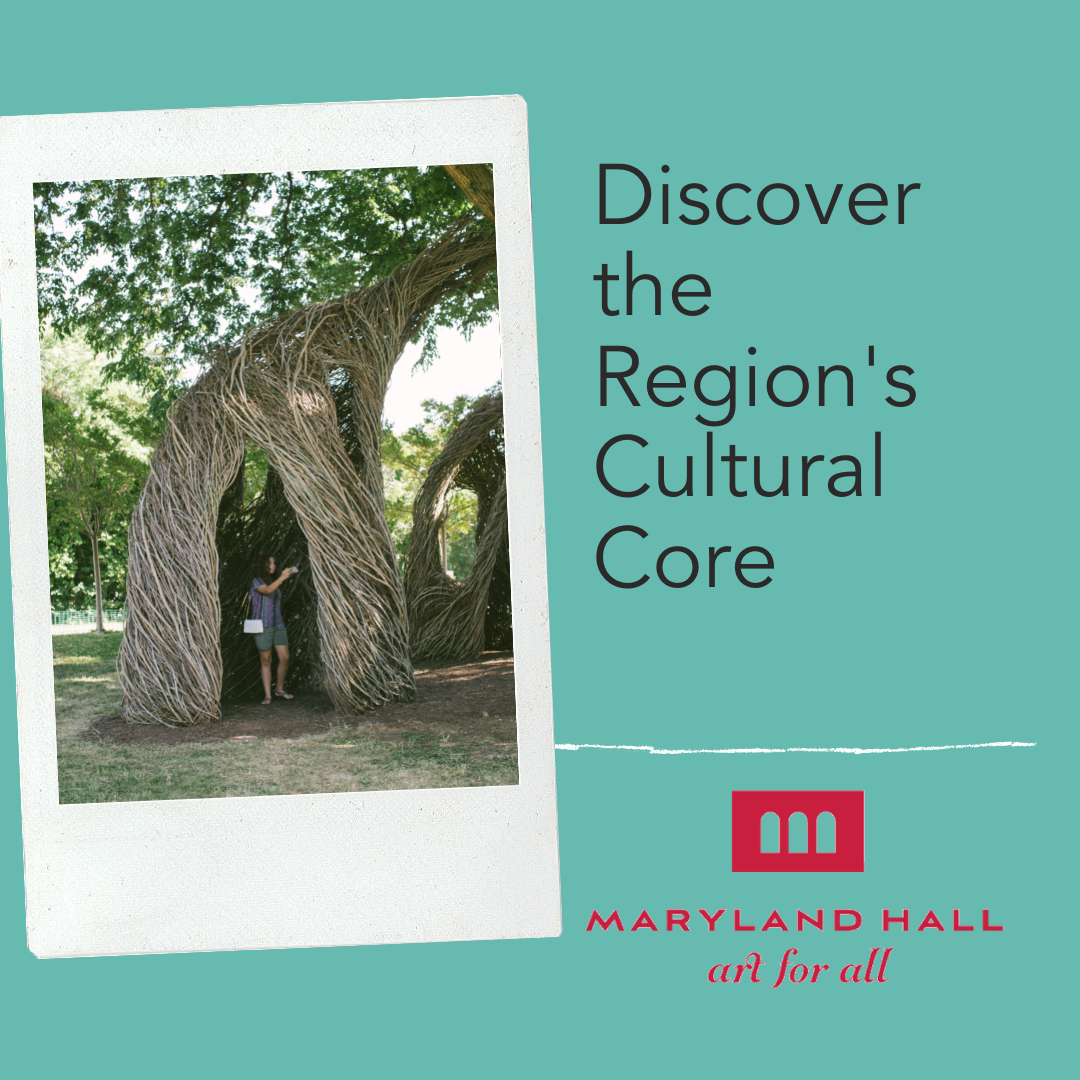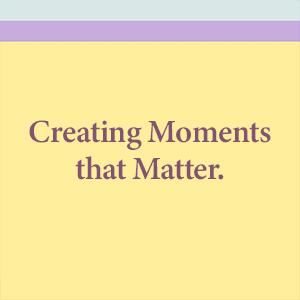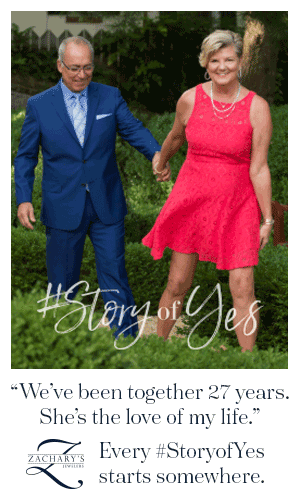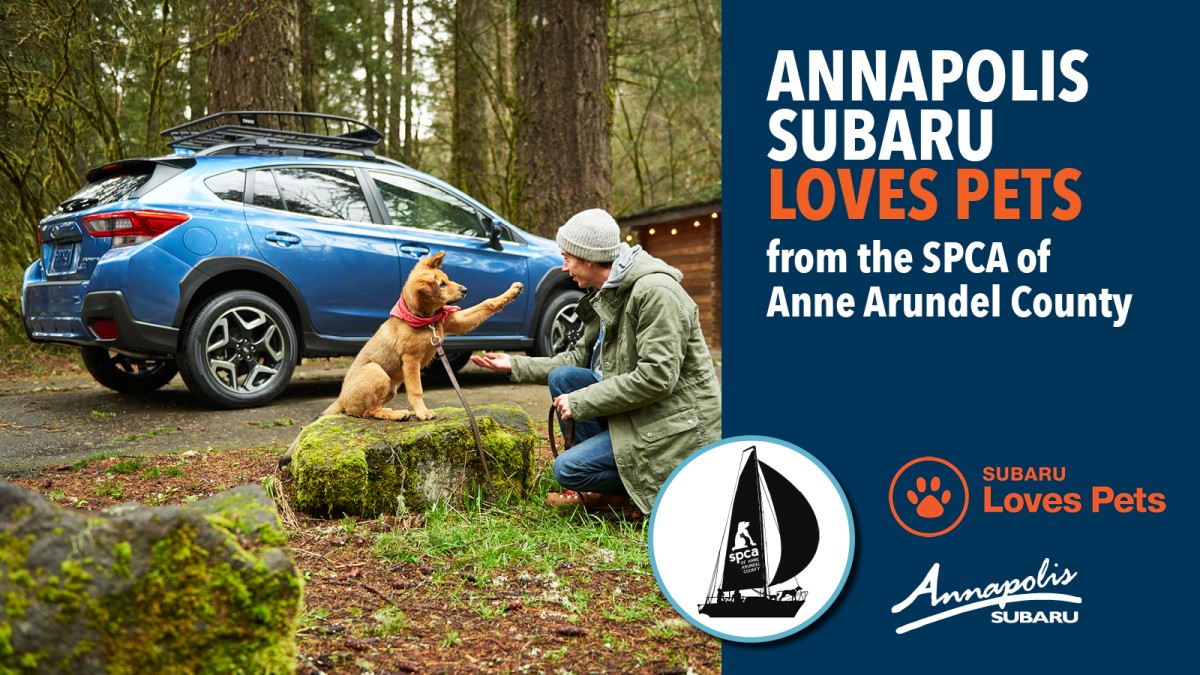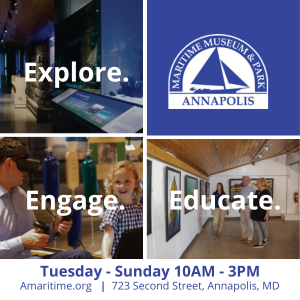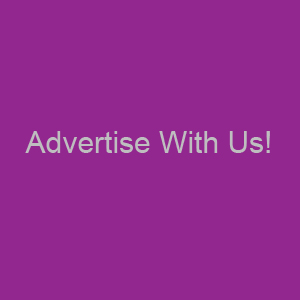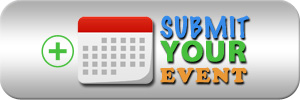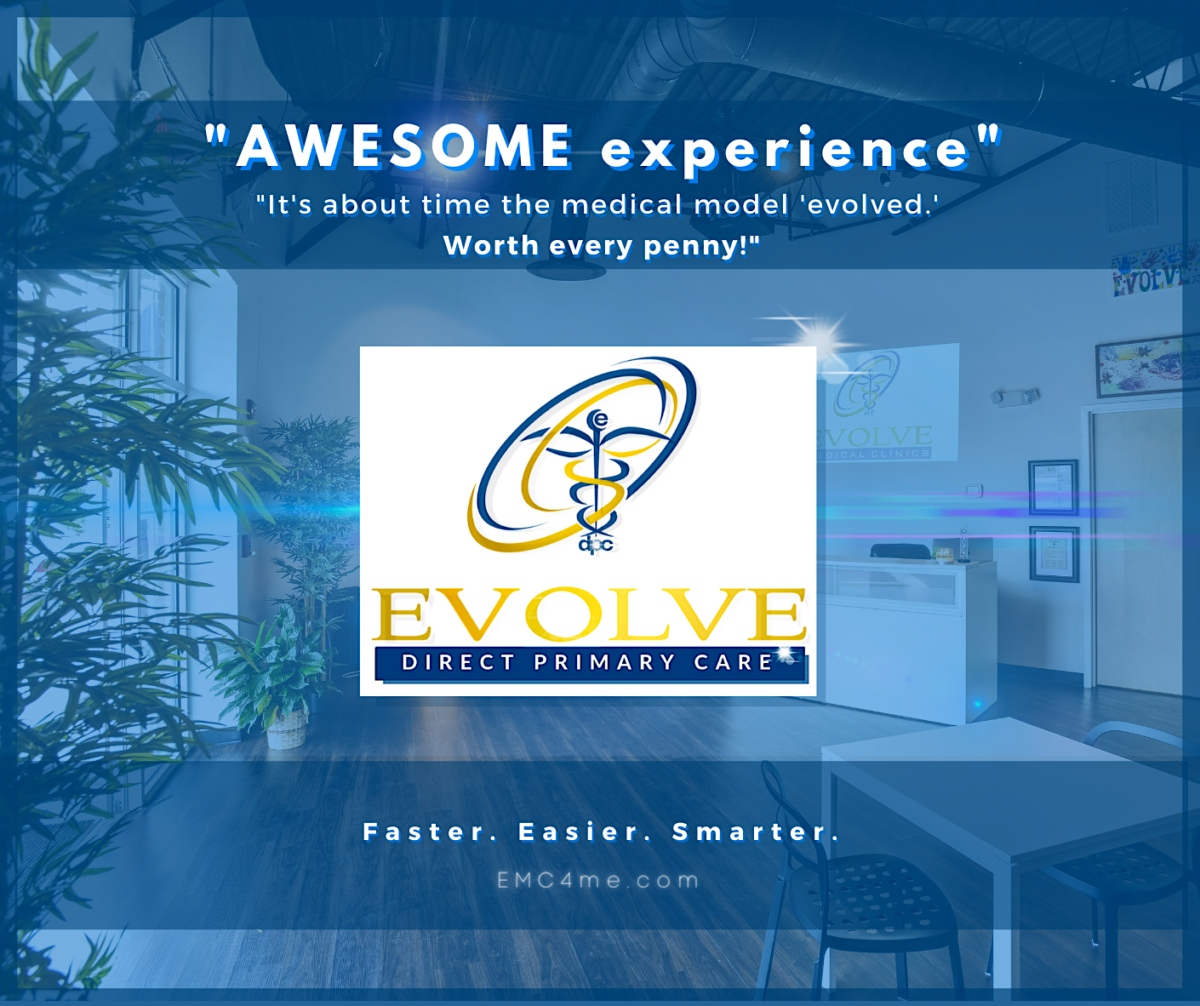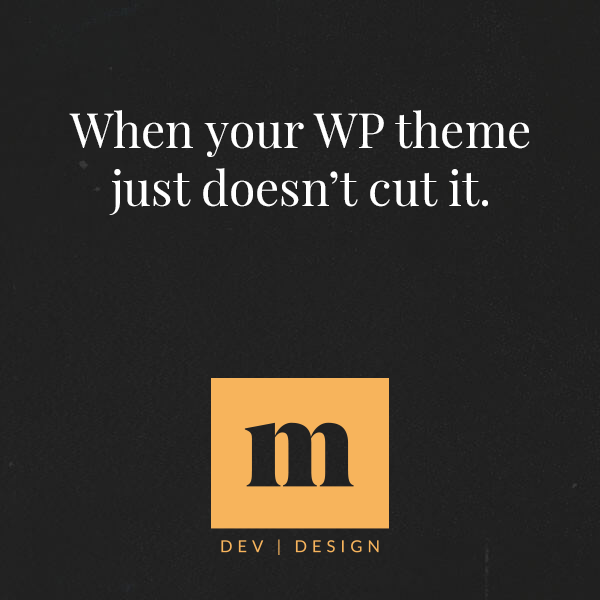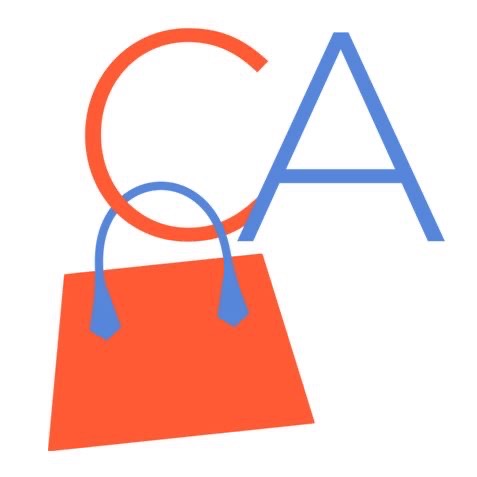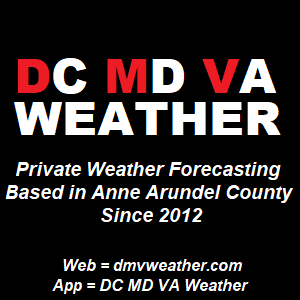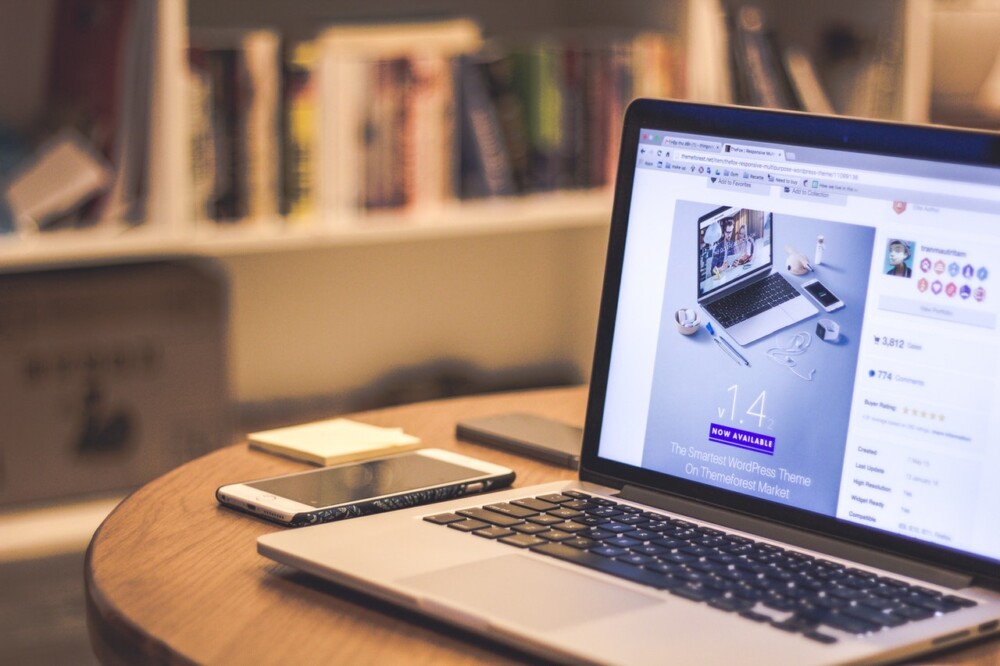 Macs are known for their robust performance and reliability, but no machine is perfect. Things can get highly complicated in computer hardware and software, and problems begin to arise – even with Macs. So when your Mac is annoying you with its sluggish performance, freezes, or starts acting up, you can follow these simple yet effective troubleshooting remedies – and bring your device back to its original state.
Macs are known for their robust performance and reliability, but no machine is perfect. Things can get highly complicated in computer hardware and software, and problems begin to arise – even with Macs. So when your Mac is annoying you with its sluggish performance, freezes, or starts acting up, you can follow these simple yet effective troubleshooting remedies – and bring your device back to its original state.
Check Issues With Hard Drive
Go to the Utilities Folder and begin with executing Run Disk Utility. Select the default drive and click on the Repair Permissions button. It will ask your permission to Verify Disk and check it for the issues causing problems to your device. You can continue the process by booting up your device with the installation disk that came with your device. While you are rebooting your device with the installation disk, press the C key to enable the Repair the Disk feature.
However, if you can’t find your installation disk, you can opt for a safe boot. Shut down your device and press the power button when you hear the startup sound while holding the Shift key. Once Safe boot is done, restart your computer. The safe boot will repair your system for you as it starts again. Also, you can follow these tips and find many more ways to boost the performance of your machine. And don’t forget that cleaning up your device and removing all the extra data that is only occupying space on your hard Disk can give your system’s performance the much-needed assistance.
Find Out If There Is Any Hardware Issue
If your Mac is causing problems frequently, it may be due to a hardware issue. Start by disconnecting all the peripherals connected to your device and seeing if you still face the same problems. If this resolves the problem, start reconnecting the devices one at a time to find out which one is causing the problem.
On the other hand, If that doesn’t solve the issue, try running the diagnostic Disk that came with your device. It offers you a fast and slow test. Depending on the availability of time, you can choose what is best suitable for you. If the diagnostic tools find any errors take a quick screenshot of the errors and take that information to your nearest AppleCare. They will know how to deal with those specific errors by providing you with the best possible solution.
Repair Preference File
If a particular software is acting up, the file that saves your preference settings (known as plist) might be mixed up. You can either deal with it by quitting the software or changing the preference settings. And, if you are facing finder problems, try changing the System Preferences Appearances settings.
Here’s another effective way to deal with complex software. Start by opening the Library folder located in your home directory, and then open the Preference folder. Find the .plist file of the software you want and rename it with something else. Then restart the software once again, and you will restore it to its default settings.

In Conclusion
Like every other machine on this planet, your Mac also needs care. So, whenever you find your system causing you some performance issues, you can apply these troubleshooting tips and bring your Mac to its perfect working condition.